See below for A few scorekeeper tricks/features i thought i would pass along that some times folks miss on iPad...
also, given the prior discussion on line Up exchange with coach, One thing you may want to play around with is the "Line up Assistant", It is not a heavily used feature and normally used by folks for opponents when they do not get line up in advance ( as an alternative to Quick Roster which i prefer) , but you could see if you like to use for your team if you want to to just set the line up as the players come up to bat. (just a thought)
general
- *Landscape and Portrait mode - try both and see what you like best
* Light or Dark Background (I found light background is better if in the sun) (part of game settings) (phone or tablet)
* game settings, can be set at time of game set up from options or from gear icon on main scoring screen.- to maximize use and flexibility, I recommend ...
* scorekeeper level to advance = yes (it lets you assign throw/fielding error, and if run earned or not),
* minimize questions = no (asks you what happens to batter/runner at first, in youth ball funny things happen and this can be needed),
* Record hit locations = yes (enables you to get spray charts for batters)
* Simultaneous subs = no, unless you are playing strict sub rules like high school, college or pros
- to maximize use and flexibility, I recommend ...
- * Swinging Strike - Swipe up on the Strike
* intentional ball - Swipe Up on Ball..
* Quick Outs - swipe up on Out button
* foul ball location - Swipe Up on Foul..
- * tapping in the "on deck area" toggle, spray charts - last at bat, career, and off.
- *if you have fans watching on scorecast, use liberally, they will appreciate it. also I use the "next play" option in notes when fans watching as it sends the Message immediately on its own text line, - more noticeable by viewers as it is not combined with prior play actions
- * Icons on bottom right - Notes | Game Recap | Stats | Score Card | Settings
* Radio tower icon - easy way to enable iscorecast and Sync after making heavy line up changes or editing a play.
* Pop out scorecard (right side of screen ) - open and Dock by pulling on grey handle arrow on right side of screen - or may be easier by tapping on Scorecard Icon (bottom right of screen) and then Dock button (upper right) and choosing Top Right, Bottom Right of Full Right .
* on pop out scorecard (right side of screen) shows team batting by default - - tap on pop out scorecard to Flip Home/Away
* Line ups (left side of screen) - scroll up/down to reveal more players if more than 9 bat
* Line ups (left side of screen) - tap on players in line up - pulls up their player card
* play by play edit without leaving main scoring screen.. very robust editing tools existing in all versions of iScore (phone/tablet/ ios/andorid) to change "non game altering actions" .like missed substitutions, a hit to error, or double to single with error, or who fielded the ball, passed ball to wild pitch, on past plays. (the iPad just lets you edit right from main scoring screen)
- * Line up assistant - If you set no one batting in your line up, you will get prompted to choose a batter each time they come up from the line up and then tell the program when the you get back to the top of the order.
* pre position fielders - (option menu choice in line up screen, more for younger age kids)