TIP: How to "Import CSV File" from "Prior Season Stats" - FAQ
TIP: How to "Import CSV File" from "Prior Season Stats" - FAQ
One of the more robust features of iScore Baseball is its ability to let you import prior season team/player stats from another scoring system into your handheld iScore device using a spreadsheet (csv file) and the free admin web site. Although there is a general FAQ on this topic already posted on iscoresorts.com at http://iscoresports.com/baseball/kb/faq ... _stats.php, While answering another users questions, i thought it may be helpful for the forum at large to post more detailed stepwise procedure and TIPS as this can be a complex task.
NOTE: there are multiple ways to get data into your device, below is just about CSV file import, Data Sharing is much simpler and more common for iScore to iScore devices. and often when just a few stats, Mocking a Game and manually editing the stats works just as well . This thread is just about importing cvs file. other methods may be much more appropriate
BACKGROUND
iScore with my.iscorecentral.com (aka Admin web site) , has the ability to import detailed player/team stats via csv spreadsheet files. It is by default a tedious task but for those that need this feature, invaluable
The classic scenario is you have a spreadsheet of prior season statistics from another year or other scoring program for your player or team and want to add it into your iscore device to provide more complete cumulative statistics for a player or a team on your device or TEAM WEB SITE subscription.
STEPWISE PROCEDURE
The most time consuming aspect of this feature is step 1- preparing the Import csv data file. How long that takes varies based on the source and amount of detail data you have, but once you have done step 1, steps 2-5 take less than 10 minutes with iscore .
Step 1 - prepare csv import file
(This is the time consuming step)
Generally done in a spreadsheet (like excel ) on your computer outside of iscore.
* Collect your source data in a spreadsheet file (defer to each situation on how best to do that)
(ideally, each row represents a player and each column represents a stat for that player)
* Download the iscore csv template spreadsheet file http://my.iscorecentral.com/baseball_stats.csv
* fyi: the csv template is structured with rows for players and columns for stats (about 400 stat column fields in total for batting, pitching and fielding)
* the legend for the stat columns is available here http://my.iscorecentral.com/team_import ... BD24BCA543
* The first row contains the stat field (column) labels.
(you will keep this row)
* The second row represents a single simple dummy player (with all values =1).
(You will replace this row with your player data and add as many rows as you need)
* the first three columns are global . ^jersey, ^first_name, ^last_name
* The next 88 columns are all batting related (bat_ ) stats.. starting with bat_games.
* followed by about 232 columns for pitching related stats (pit_ ) .. starting with pit_games
* lastly there are about 74 fielding related stats (fld_ ).. starting with fld_games
*The time consuming work step - in your spreadsheet program copy/paste 'Map' all your source data to appropriate row/column cells in your destination file ...
- populate columns with real values or leave blank. (if you don't have a value you can leave blank )
- Keep row 1 w the stat labels. (do not edit names,)
- you can re order the columns to match your needs (even delete a column if you need)
- Make sure each row below labels has a player name ( I recommend using both first and last name fields (and keeping columns on the left end for mapping help later), jersey is optional.
- tip. don't add any commas in player name (or any other field for that matter) as it confuses the CSV ( aka Comma separate value)
- make sure and use the various 'XXX_games' fields (bat_games, pit_games, fld_games) when you have bat, pitch, field data - even if you have to manually enter them
* save your modified template for import (and potentially re use later if you customized the column sequence to match your program output)
* once input template is prepared, the time consuming effort is behind you,
Step 2- Update Admin Website
* on your iScore Device: do an Option > Export so the web database is current
Step 3 - admin site import..
* log into Admin Site at my.iscorecentral.com
* select your team (pick box upper right )
* select import tab (button )
* select choose file (button)
* Select your csv file. (saved on your computer )
* scan the on screen mapping results for general correctness
( this is your quality control step, take as much time as you need, you can exit an dread if needed)
* map the players (left column) row by row, select the right matching player (THIS IS A KEY STEP)
* Rename the file (people often miss this chance) (change SEASON STATS, to what makes sense for you) (name: located just below choose file button)
* when satisfied .. Choose "import data" ( button on the right)
* that's it...for admin site
Step 4 . Import data to your device
* on your iScore Device: Option > IMPORT ( confirm YES)
* your device will close and restart when done
Step 5 - Verify Game
On your iscore device verify the newly created Season Stats 'special game' and assign it leagues as needed
*go to league manager: turn on the special ALL league ( important step, many miss and worry no import or double import)
* go to game manager: scroll down to find and select the newly created "special game" called "SEASON STATS" (or what ever you named it)
* you now have the imported stats on you device stored as a 'special game with only 1 team' to mange like any other game for the team and players stats
* for example in that game, you can see batting, pitching or fielding stats like any other game
(Fyi - you will see imported data in red. If you ever recalculate this game , make sure you choose "keep your data" )
* you can rename the game title, or set a new date if you want too.
* LEAGUES - you can (and should ) assign to leagues . (I will not elaborate on this in this thread)
Step 6 - manage as normal
*manage on device as normal
* set and manage leagues to filter player team and games to include/exclude these stats as normal
Regards
OHIIO TEX
NOTE: there are multiple ways to get data into your device, below is just about CSV file import, Data Sharing is much simpler and more common for iScore to iScore devices. and often when just a few stats, Mocking a Game and manually editing the stats works just as well . This thread is just about importing cvs file. other methods may be much more appropriate
BACKGROUND
iScore with my.iscorecentral.com (aka Admin web site) , has the ability to import detailed player/team stats via csv spreadsheet files. It is by default a tedious task but for those that need this feature, invaluable
The classic scenario is you have a spreadsheet of prior season statistics from another year or other scoring program for your player or team and want to add it into your iscore device to provide more complete cumulative statistics for a player or a team on your device or TEAM WEB SITE subscription.
STEPWISE PROCEDURE
The most time consuming aspect of this feature is step 1- preparing the Import csv data file. How long that takes varies based on the source and amount of detail data you have, but once you have done step 1, steps 2-5 take less than 10 minutes with iscore .
Step 1 - prepare csv import file
(This is the time consuming step)
Generally done in a spreadsheet (like excel ) on your computer outside of iscore.
* Collect your source data in a spreadsheet file (defer to each situation on how best to do that)
(ideally, each row represents a player and each column represents a stat for that player)
* Download the iscore csv template spreadsheet file http://my.iscorecentral.com/baseball_stats.csv
* fyi: the csv template is structured with rows for players and columns for stats (about 400 stat column fields in total for batting, pitching and fielding)
* the legend for the stat columns is available here http://my.iscorecentral.com/team_import ... BD24BCA543
* The first row contains the stat field (column) labels.
(you will keep this row)
* The second row represents a single simple dummy player (with all values =1).
(You will replace this row with your player data and add as many rows as you need)
* the first three columns are global . ^jersey, ^first_name, ^last_name
* The next 88 columns are all batting related (bat_ ) stats.. starting with bat_games.
* followed by about 232 columns for pitching related stats (pit_ ) .. starting with pit_games
* lastly there are about 74 fielding related stats (fld_ ).. starting with fld_games
*The time consuming work step - in your spreadsheet program copy/paste 'Map' all your source data to appropriate row/column cells in your destination file ...
- populate columns with real values or leave blank. (if you don't have a value you can leave blank )
- Keep row 1 w the stat labels. (do not edit names,)
- you can re order the columns to match your needs (even delete a column if you need)
- Make sure each row below labels has a player name ( I recommend using both first and last name fields (and keeping columns on the left end for mapping help later), jersey is optional.
- tip. don't add any commas in player name (or any other field for that matter) as it confuses the CSV ( aka Comma separate value)
- make sure and use the various 'XXX_games' fields (bat_games, pit_games, fld_games) when you have bat, pitch, field data - even if you have to manually enter them
* save your modified template for import (and potentially re use later if you customized the column sequence to match your program output)
* once input template is prepared, the time consuming effort is behind you,
Step 2- Update Admin Website
* on your iScore Device: do an Option > Export so the web database is current
Step 3 - admin site import..
* log into Admin Site at my.iscorecentral.com
* select your team (pick box upper right )
* select import tab (button )
* select choose file (button)
* Select your csv file. (saved on your computer )
* scan the on screen mapping results for general correctness
( this is your quality control step, take as much time as you need, you can exit an dread if needed)
* map the players (left column) row by row, select the right matching player (THIS IS A KEY STEP)
* Rename the file (people often miss this chance) (change SEASON STATS, to what makes sense for you) (name: located just below choose file button)
* when satisfied .. Choose "import data" ( button on the right)
* that's it...for admin site
Step 4 . Import data to your device
* on your iScore Device: Option > IMPORT ( confirm YES)
* your device will close and restart when done
Step 5 - Verify Game
On your iscore device verify the newly created Season Stats 'special game' and assign it leagues as needed
*go to league manager: turn on the special ALL league ( important step, many miss and worry no import or double import)
* go to game manager: scroll down to find and select the newly created "special game" called "SEASON STATS" (or what ever you named it)
* you now have the imported stats on you device stored as a 'special game with only 1 team' to mange like any other game for the team and players stats
* for example in that game, you can see batting, pitching or fielding stats like any other game
(Fyi - you will see imported data in red. If you ever recalculate this game , make sure you choose "keep your data" )
* you can rename the game title, or set a new date if you want too.
* LEAGUES - you can (and should ) assign to leagues . (I will not elaborate on this in this thread)
Step 6 - manage as normal
*manage on device as normal
* set and manage leagues to filter player team and games to include/exclude these stats as normal
Regards
OHIIO TEX
..........................................
iScore Baseball/Softball
* FAQ http://iscoresports.com//baseball/support.php
* Updated Manual http://iscoresports.com/baseball/manual.php?gd=1
* Stat Formulas http://data.iscorecentral.com/legend.ph ... internal=1
iScore Baseball/Softball
* FAQ http://iscoresports.com//baseball/support.php
* Updated Manual http://iscoresports.com/baseball/manual.php?gd=1
* Stat Formulas http://data.iscorecentral.com/legend.ph ... internal=1
Re: TIP: Import Prior Season Data via CSV File
If someone in the forum community has already customized a csv import template for iScore for data from other Scoring device sources (like GameChanger or StatCast, etc) and are willing to share with the community.. Please post back and we will see if we can find a way to make available for greater download and re use.
..........................................
iScore Baseball/Softball
* FAQ http://iscoresports.com//baseball/support.php
* Updated Manual http://iscoresports.com/baseball/manual.php?gd=1
* Stat Formulas http://data.iscorecentral.com/legend.ph ... internal=1
iScore Baseball/Softball
* FAQ http://iscoresports.com//baseball/support.php
* Updated Manual http://iscoresports.com/baseball/manual.php?gd=1
* Stat Formulas http://data.iscorecentral.com/legend.ph ... internal=1
Re: TIP: Import Prior Season Data via CSV File
Advance Tips once Imported
"SEAS0N STATS" GAME
after a successful cvs file import from the Admin web site, you will end up with a special game called "Season Stats" by default on your device here are a couple advance tips.
1) GAME DATE/TIME - the special stats game is usually found at the end of your game list. If you like that great, that is the developers default method.
But if you would prefer somewhere else, you can manually edit the game schedule, start and end date/time like any other normal game to force the game sort to desired date/time location. (extra tip: if at game info screen, you can not edit the start/end time.. you simply need to force a game over signal. do this by Play> Undo> Redo> Exit .. this will manually force an internal game over signal to enable the start/end time fields.
2) NAME - you can change the default game name "Season Stats" to what ever you want, the normal method to do this is on the Admin site before import, but if your forget, you can do this on the device at any time by renaming the game just like a normal game
3) LEAGUE - on your device, you can assign the ''season stats" game to any league(s), just like any other normal game.. but unfortunately there is not a way to do this from the Admin site or the cvs file. (i.e. must be done on your device, manually)
4) TEAMS - the "Team" is not part of the CSV file, it has to be Manually Assigned at time of import on the ADMIN site.
5) PLAYERS - ideally, one correctly "Maps" the csv file players to the desired iscore players during the import process on the Admin Site... BUT if you make a mistake, you can reassign the players and their associated stats after imported on your device, by simply editing the starting line up of the "Season Stats" games like a normal game.
"SEAS0N STATS" GAME
after a successful cvs file import from the Admin web site, you will end up with a special game called "Season Stats" by default on your device here are a couple advance tips.
1) GAME DATE/TIME - the special stats game is usually found at the end of your game list. If you like that great, that is the developers default method.
But if you would prefer somewhere else, you can manually edit the game schedule, start and end date/time like any other normal game to force the game sort to desired date/time location. (extra tip: if at game info screen, you can not edit the start/end time.. you simply need to force a game over signal. do this by Play> Undo> Redo> Exit .. this will manually force an internal game over signal to enable the start/end time fields.
2) NAME - you can change the default game name "Season Stats" to what ever you want, the normal method to do this is on the Admin site before import, but if your forget, you can do this on the device at any time by renaming the game just like a normal game
3) LEAGUE - on your device, you can assign the ''season stats" game to any league(s), just like any other normal game.. but unfortunately there is not a way to do this from the Admin site or the cvs file. (i.e. must be done on your device, manually)
4) TEAMS - the "Team" is not part of the CSV file, it has to be Manually Assigned at time of import on the ADMIN site.
5) PLAYERS - ideally, one correctly "Maps" the csv file players to the desired iscore players during the import process on the Admin Site... BUT if you make a mistake, you can reassign the players and their associated stats after imported on your device, by simply editing the starting line up of the "Season Stats" games like a normal game.
..........................................
iScore Baseball/Softball
* FAQ http://iscoresports.com//baseball/support.php
* Updated Manual http://iscoresports.com/baseball/manual.php?gd=1
* Stat Formulas http://data.iscorecentral.com/legend.ph ... internal=1
iScore Baseball/Softball
* FAQ http://iscoresports.com//baseball/support.php
* Updated Manual http://iscoresports.com/baseball/manual.php?gd=1
* Stat Formulas http://data.iscorecentral.com/legend.ph ... internal=1
Re: TIP: Import Prior Season Data via CSV File
Advance Tip if you have multiple files to import
MULTIPLE CSV FILE MAPPING
If you have multiple games or teams to import from the same specific source ( eg APBA, Strat, Game Changer, etc). I suggest you can create a source specific conversion template once and then use many times - saving you time, and only have to go through the tedious field name cross mapping exercise once .
once you have the conversion template defined, For each new source file...
take source file, (stats in columns, Players in Rows)
replace source file header row with source specific conversion template header row
manually delete any REMOVE columns
manually delete any extraneous non player rows (example total, or glossary)
save new file as CSV
file ready for Admin site Import..
Repeat as needed
hopefully makes sense and helps
MULTIPLE CSV FILE MAPPING
If you have multiple games or teams to import from the same specific source ( eg APBA, Strat, Game Changer, etc). I suggest you can create a source specific conversion template once and then use many times - saving you time, and only have to go through the tedious field name cross mapping exercise once .
workflowGame Changer Source Data Example
(caveat: accurate at time of writing but subject to change as game changer and iscore may update their stats and formats from time to time)
Source data... ( Players in rows, stats in columns,)
(example of the first 11 stats from standard game changer baseball export )
Number, Last, First, GP, PA, AB, H, 1B, 2B, 3B, HR
standard iscore CSV template (download from Admin Web site) ( Players in rows, stats in columns,)
(here are the first 12 iscore batting stats from the 400 in the iscore CSV template for batting, pitching and fielding ) ...
jersey, first_name, last_name, bat_games, bat_seq, bat_pa, bat_runs, bat_bunt_singles, bat_1b, bat_2b, bat_3b, bat_hr
GC Conversion Template (exceprt) (you create) ( Column labels are iscore text specific but order is game changer specific. Players in Rows)
jersey, last_name, first_name, bat_games, bat_pa, REMOVE(AB), REMOVE(H), bat_1b, bat_2b, bat_3b, bat_hr
( note: to prepare this conversion template , I not only had to decode, match and reorder the iscore field names to match source data sequence, but I also added a special REMOVE placeholder for any source data columns that iscore does not want - example , Hits and AB (because iscore calculates vs imports). I also removed iscore stats the source data does not provide (example bat_seq, bat_bunt_singles) . )
the complete source data and conversion template is much longer of course, this was just an excerpt for illustration of the process
once you have the conversion template defined, For each new source file...
take source file, (stats in columns, Players in Rows)
replace source file header row with source specific conversion template header row
manually delete any REMOVE columns
manually delete any extraneous non player rows (example total, or glossary)
save new file as CSV
file ready for Admin site Import..
Repeat as needed
hopefully makes sense and helps
..........................................
iScore Baseball/Softball
* FAQ http://iscoresports.com//baseball/support.php
* Updated Manual http://iscoresports.com/baseball/manual.php?gd=1
* Stat Formulas http://data.iscorecentral.com/legend.ph ... internal=1
iScore Baseball/Softball
* FAQ http://iscoresports.com//baseball/support.php
* Updated Manual http://iscoresports.com/baseball/manual.php?gd=1
* Stat Formulas http://data.iscorecentral.com/legend.ph ... internal=1
Re: TIP: How to "Import CSV File" with say "Prior Season Stats" - FAQ
Hi, I have a related question. I changed the SD card on my phone midseason and stupidly forgot to "export" data ahead of time so lost all of the games and data thus far. I DO have all of the formatted data from each game that I sent around (i.e. gamestats.xls; statsHomeBatting.csv etc. etc.). I've tried importing the individual csv files but with no luck and wondering if there's an easy way to restore each full game by importing these spreadsheets back in? The gamestats.xls file seems to have it all there, but not sure how I'd go about importing it. And yes, in future, export early, export often! Thanks, Dave
Re: TIP: How to "Import CSV File" with say "Prior Season Stats" - FAQ
dave,
If you did option export, at some time, you can Go to my.iscorecentral.com and log in with device id and verify what games are there. then from your device, option> import will retrieve those to your database.
If there are other games scored but not OPTION > EXPORTED, If you had the default "Options > Synchronization" enabled on your device before SD swap, then likely your other games would be stored on sync server. The easiest way to retrieve these games would be by OPTION > DATA SHARE > GET FROM WEB DATABASE > Enter ID and Password. Use "sync:" in front of your user id. so if your id is 1234567 use sync:1234567 (notice the colon is included)
thirdly, some games may have been scorecast and can be retrieved by OPTION > DATA SHARE > GET FROM WEB DATABASE > but Use SC: in front of id. example "SC:1234567" (note the inclusion of the colon)
Retrieval by Data Share is Much easier than importing csv files
try the above and then we can see if / how many CSV files would need importing.
Post back if more questions or issues
If you did option export, at some time, you can Go to my.iscorecentral.com and log in with device id and verify what games are there. then from your device, option> import will retrieve those to your database.
If there are other games scored but not OPTION > EXPORTED, If you had the default "Options > Synchronization" enabled on your device before SD swap, then likely your other games would be stored on sync server. The easiest way to retrieve these games would be by OPTION > DATA SHARE > GET FROM WEB DATABASE > Enter ID and Password. Use "sync:" in front of your user id. so if your id is 1234567 use sync:1234567 (notice the colon is included)
thirdly, some games may have been scorecast and can be retrieved by OPTION > DATA SHARE > GET FROM WEB DATABASE > but Use SC: in front of id. example "SC:1234567" (note the inclusion of the colon)
Retrieval by Data Share is Much easier than importing csv files
try the above and then we can see if / how many CSV files would need importing.
Post back if more questions or issues
..........................................
iScore Baseball/Softball
* FAQ http://iscoresports.com//baseball/support.php
* Updated Manual http://iscoresports.com/baseball/manual.php?gd=1
* Stat Formulas http://data.iscorecentral.com/legend.ph ... internal=1
iScore Baseball/Softball
* FAQ http://iscoresports.com//baseball/support.php
* Updated Manual http://iscoresports.com/baseball/manual.php?gd=1
* Stat Formulas http://data.iscorecentral.com/legend.ph ... internal=1
Re: TIP: How to "Import CSV File" with say "Prior Season Stats" - FAQ
Thanks for the help, option 3 - importing from scorecast - worked perfectly! Many thanks, Dave
Re: TIP: How to "Import CSV File" from "Prior Season Stats" - FAQ
This is great info, however what if you screw up on the import, I do not see an option to delete the "created game" import. If i import again with the same file name will it over-right or double the stats?
Re: TIP: How to "Import CSV File" from "Prior Season Stats" - FAQ
No worry
When you import the data to your device, It appears in your device under game manager.
If imported from a csv file it will be a special game with only 1 team and stats but not play by play. If imported by data share it will be a normal game
Either way You can deleate the game from your device (eliminating the associated stats) and re import a corrected version (not duplicating) .
When you import the data to your device, It appears in your device under game manager.
If imported from a csv file it will be a special game with only 1 team and stats but not play by play. If imported by data share it will be a normal game
Either way You can deleate the game from your device (eliminating the associated stats) and re import a corrected version (not duplicating) .
..........................................
iScore Baseball/Softball
* FAQ http://iscoresports.com//baseball/support.php
* Updated Manual http://iscoresports.com/baseball/manual.php?gd=1
* Stat Formulas http://data.iscorecentral.com/legend.ph ... internal=1
iScore Baseball/Softball
* FAQ http://iscoresports.com//baseball/support.php
* Updated Manual http://iscoresports.com/baseball/manual.php?gd=1
* Stat Formulas http://data.iscorecentral.com/legend.ph ... internal=1
Re: TIP: How to "Import CSV File" from "Prior Season Stats" - FAQ
thank you, i figured it out after importing to device the import showed up and i was able to delete it. Kinda silly theres not an option to delete on the admin page. I do have another question about imports. I see in the stats there are outputs not listed in the legend. An easy one I dont see in the legend is total pitches. I am in the process of creating a template spreadsheet in case GC is used for any games to be able to quickly put it in iscore stats. Is there a more elaborate legend or is this simply all the fields the server will recognize and the rest has to be imported by using the iscore program?