(source: User Manual http://iscoresports.com/baseball/manual.php?gd=1)
PHONE AND TABLET DEVICES
- 'Swipe/Flick up' on "strike button" for Swinging strike
- Place your finger on the Strike button, and slide up to enter a Swinging Strike
- Place your finger on the Ball button, and slide up to enter an Intentional Ball
- Place your finger on the Out button and slide up without lifting your finger to bring up “Quick Out” options. If there are runners on base and less than two outs, you can use the Quick Out option for Double Plays as well. Quick Outs can save you several taps while scoring.
- Place your finger on the Foul button and slide up without lifting your finger to bring up foul location option where you can enter foul ball location for hit charting purposes.
- "Swipe/Left" on "base diamond area" to reveal pitch location screen
- On phone size devices, Place your finger in the outfield diamond of the scoring screen and “flick” to the left to reveal the pitch tracking. To get back to the main scoring screen, you would “flick” back to the right. You can do the basic scoring right from this screen if you would like, and only flick back to the main field view if you need to perform an action on a baserunner.
- Depending on what game option setting you have for “Pitch Location First”, you will either enter the pitch location prior to the outcome of the play (if this setting is Yes), or you will enter the pitch location after you enter all the play details (if this setting is No).
- On Phone size devices, On the main scoring screen, below the score | outs | count ribbon (above the base diamond) is the “Information Header” which you can swipe left-right for different content.
Flick left-right to toggle between information on * Batter AB|OD|IN and Pitcher B|S|T * Scoreboard by inning R|H|E|L and * RECAP and NOTES (iOS) and TWEET
(On Android Phone Notes are available from Main Screen on Main Scoring Screen)
- On Android, pressing and holding on a list is a standard way of bringing up a context menu for that item, and developers tried to follow that standard in many places throughout iScore. When in doubt on how to do something, try a "press and hold", or try pressing the Menu button on a screen to see if there are any “hidden options”.
- Apple devices have a "shake to Cancel" feature.